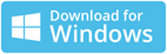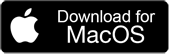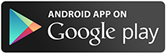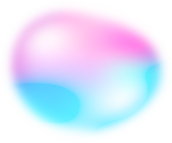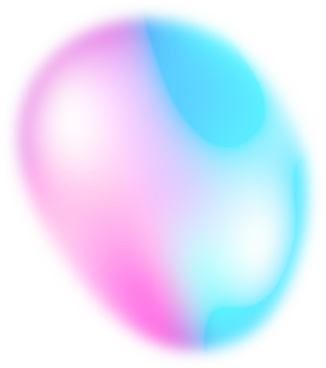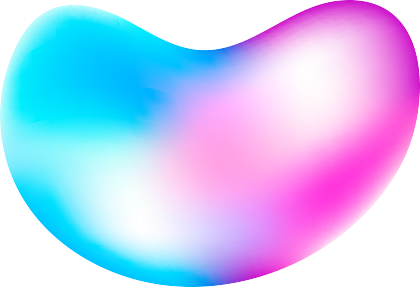Home Blog The Best MP3 to Text Converter (2023) - Transcribe MP3 File Quickly & Accurately
The Best MP3 to Text Converter (2023) - Transcribe MP3 File Quickly & Accurately
MP3 files have become an integral part of our daily lives in 2023, from listening to music on our morning commute to catching up on the latest podcast during lunch break. But, what if we could take those audio recordings and turn them into written text? The ability to convert MP3 to text can open up a world of possibilities. Making audio content more accessible to people with hearing impairments, easily searching and indexing audio files or transcribing interviews and speeches for written records. In this article, we will delve into the world of MP3 to text conversion, exploring the different methods available, best practices for achieving the highest level of accuracy, and the wide range of applications and use cases for this technology.
![The Best Mac Speech to Text Converter]()
Introduction to the concept of converting MP3 files to text
MP3 is a widely used audio file format that compresses and stores audio recordings. These recordings can include music, podcasts, speeches, and more. The ability to convert MP3 to text can be useful for many reasons. For example, it can make audio content more accessible to people with hearing impairments, allow for easy searching and indexing of audio files, and make it possible to transcribe interviews and speeches for written records.
Applications and use cases for MP3 to text transcription
MP3 to text conversion technology has lots of applications and use cases. Some examples include:
Education: Transcribing lectures and podcasts allows students to review the material in written form. This make it more accessible to students with hearing impairments.
Business: Transcribing meetings and interviews makes it easy to search and index the audio content. As well as sharing it with others who were not present at the meeting.
Media: Transcribing audio recordings of interviews and speeches makes it possible to publish written versions of the content in newspapers, magazines, and online.
Language Learning: Transcribing audio materials like podcasts, music, and videos can help learners to understand the spoken language better, even if they don't know the vocabulary yet.
Methods for converting MP3 to text
There are several methods for converting MP3 files to text, each with their own advantages and disadvantages. Some popular methods include:
Online tools
There are several online tools that can be used to convert MP3 files to text. These tools are typically free to try and can be accessed from any device with an internet connection.
Software programs
There are also a variety of software programs available for purchase or download that can convert MP3 files to text. These programs typically use speech recognition technology to transcribe the audio into text.
Human transcription
Another option is to hire a human transcriber to manually transcribe the MP3 file into text. This method is often considered the most accurate, but it can also be the most time-consuming and expensive.
When you choose which method to use, you need to consider factors such as the length of the audio, the quality of the recording, and the desired accuracy of transcription. In general, software and online tools are best for short, clear recordings, while human transcription is better for longer, more complex recordings.
![The Best Mac Speech to Text Converter]()
Best practices for converting MP3 to text
Here are some tips to improve the accuracy of the conversion process:
Use high-quality recordings: The better the quality of the recording, the more accurate the transcription will be. This means using high-quality microphones, minimizing background noise, and speaking clearly and at a consistent volume.
Pre-processing: Some software and online tools may have pre-processing options to help with accuracy, such as noise reduction and filtering, which can improve the accuracy of the transcription.
Proofreading: Always proofread the transcription for errors and inaccuracies. Even with the most advanced software, some errors may slip through.
About EaseText - The best MP3 to Text Converter
EaseText Audio to Text Converter is an ultimate tool for transcribing audio recordings into written text. With its advanced AI speech recognition technology, you can quickly and accurately convert MP3 files, podcasts, interviews, and more into written form.
Whether you're a student looking to transcribe lectures, a business professional needing to transcribe meetings, or a media professional transcribing interviews, EaseText Audio to Text Converter has the capabilities to meet your needs.
What's more, EaseText Audio to Text Converter works offline on your computer. That means you can transcribe your audio files at your own pace freedom and flexibility. It can provide a secure and safe way to transcribe your audio files, avoiding the risk of data leakage or hacking.
The following tutorial will shows you how to convert MP3 to text with EaseText Audio to Text Converter.
How to Convert MP3 File to Text Quickly & Accurately
Step 1: Download and install EaseText Audio to Text Converter
Free download and install EaseText Audio to Text Converter from the following links on your computer. EaseText Audio to Text Converter is available for Windows, Mac and Android.
Step 2: Add Audio File
Launch EaseText Audio to Text Converter and then click the "Convert" button to add your MP3 file from your computer.
Note:
The software supports batch conversion. So you can add multiple mp3 files if you would like to.
Set the properties in the "Project settings" dialog, such as project name, project location and languages. Click "OK" button after adjusting the settings to start the converting MP3 file to text.
Step 3: Waiting for the conversion to complete
Now you will see your MP3 files are being converted. This takes some time, depending on the size of the file.
Note:
If you have just added a single MP3 file to convert, you will see the real-time conversion result on the software when converting.
Step 4: Edit the text after converted, if desired
When the conversion compeleted, you are able to edit and correct the result. You can even add highlight, comment and image to your converted text content.
Tip:
Clicking on the "speaker" icon will display the audio for the current timestamp.
Step 5: Export Text To File
After converted and corrected the text, simply click the "Export" button on the software to save the text as a TXT, PDF, HTML or DOC file on computer.
You may need to set the properties in the "Export Settings" dialog, such as file type, file location, speaker, timestamp, audio and highlights & comments. Click "Save" button after adjusting the settings to save file on computer.
Converting Audio file to text successfully
All the spoken words from the MP3 file have been extracted and saved into a written document. Don't let audio recordings go to waste. Take your audio content to the next level with the powerful audio to text conversion software. Free download EaseText Audio to Text Converter on your computer or phone to try now. For any help, please contact our support team via email at support@easetext.com.