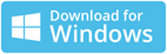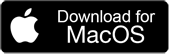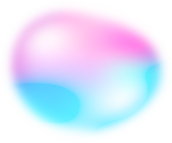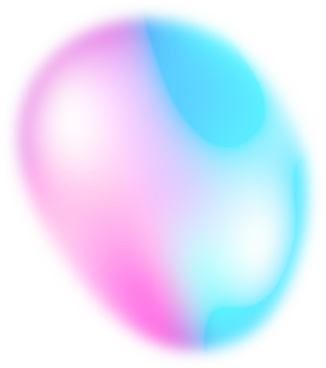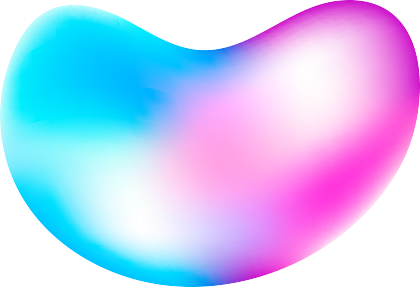Home Blog How to Read Text Out Loud Offline With Realistic AI Voices Freely
Read Text Out Loud Offline With Realistic AI Voices Freely
Do you want to read text out loud with realistic AI voices freely? What you need is a Text to Speech Reader program. Text to speech (TTS) is a technology that can converts text into spoken audio. But what if you don't have an internet connection, or you want to protect your data privacy? That's where EaseText Text to Speech Converter comes in.
EaseText Text to Speech Converter is an avant-garde software engineered to seamlessly transform text into remarkably natural and lifelike speech offline. With EaseText Text to Speech Converter, you gain access to an expansive realm of text to speech capabilities previously unattainable. In this article, I will show you how EaseText Text to Speech Converter can help you read out loud text offline with realistic AI voices freely on computer, and why it is the best text to speech software you can find on the market.
![Read Text Out Loud Freely]()
EaseText - The Best Text to Speech Reader Software
EaseText Text to Speech Covnerter main features:
- Offline Functionality
One of the main advantages of EaseText Text to Speech Converter is that it works without an internet connection. You can use it anywhere without worrying about network issues. It lets you convert any text into high-quality audio on your own device, without uploading or sharing it with anyone else.
- Voice Variety
Another benefit of EaseText Text to Speech Converter is that it offers a vast library of over 1300 realistic ai voices, including the ability to clone and use your own voice. You can choose to read aloud text male, female, young, old, accent, emotion freely. Moreover, you can utilize advanced AI-powered voice cloning to replicate and use your own voice.
- Language Support
EaseText Text to Speech Converter also supports 30 languages, including English, Spanish, Dutch, Italian, Chinese, Russian, Portuguese, German, and more. You can switch between languages with a simple click, and enjoy the accuracy and fluency of the speech synthesis. Whether you want to create multilingual content, translate text, or practice pronunciation, EaseText Text to Speech Converter can help you achieve your goals.
- File Format Compatibility
EaseText Text to Speech Converter can also convert text from various file formats, such as TXT, Word, Excel, and more, into high-quality audio. You can simply drag and drop the file into the software, and it will automatically detect and convert the text into audio. Saving the audio as MP3, WAV, AAC or other formats is supported.
- Bulk Conversion
EaseText Text to Speech Converter can also convert text in bulk from multiple files, streamlining your workflow and saving time. You can select multiple files at once, and the software will batch convert them into audio in minutes. You can also adjust the settings and options for each file individually, or apply them to all files at once. Whether you want to convert a large document, a book, or a folder of files, EaseText Text to Speech Converter can handle it with ease.
- Real-Time Processing
EaseText Text to Speech Converter also features real-time text-to-speech synthesis, with speedy conversions that take just minutes to transform input text into audio. You can see and hear the results instantly, and make any changes or corrections as needed. You can also pause, resume, or stop the conversion at any time, and preview the audio before saving it. You don't need to wait for long hours or days to get your audio, you can get it in minutes with EaseText Text to Speech Converter.
- Voice Cloning
EaseText Text to Speech Converter also enables you to clone and use your own voice, using advanced AI-powered voice cloning technology. You can record your voice and the software will analyze and synthesize it into a realistic and natural voice. You can then use your cloned voice to convert any text into audio, adding a personal touch to every audio creation.
- Affordable Pricing
EaseText Text to Speech Converter also offers budget-friendly pricing plans, ensuring accessibility for users with varying budgets. You can free to try the software and its features before purchasing it. You will get a full refund within 30 days if you are not satisfied with the software. EaseText Text to Speech Converter is the most affordable and value-for-money text to speech software you can find on the market.
![The Best Text to Speech Reader]()
How to Read Text Out Loud Offline With EaseText?
The following tutorial shows you how to read text out lound offline on computer using EaseText Text to Speech Converter.
Step 1: Download and install EaseText Text to Speech Converter
Free download EaseText Text to Speech program from the following links on your computer. Then double click the executable installation file to finish the installation. EaseText Text to Speech software currently is available for both Windows and Mac.
Step 2: Choose the "Text to Speech(TTS)" option
Launch EaseText Text to Speech Converter, you will see its main functions within the software interface: Text to Speech, File Converter, and Voice Cloning. 'File Converter' automatically extracts text from your documents and converts it into audio. It is perfect if you have a large number of documents to convert. Using 'Text to Speech', you can easily type or copy-paste text into the software and then transform the text into speech. So in this tutorial, we choose 'Text to Speech' as a demonstration.
Step 3: Set the properties in TTS project settings
Here you need to set the properties in the "Project settings" dialog, such as project name, voice and Speed. And then click the "OK" button after adjusting the settings to start.
Note: Before making a voice selection, you might need to download & install your preferred ai voice. You can also clone your own voice for text conversion using our voice cloning program.
Step 4: Type or copy and paste text
Now you can freely type or copy and paste text into the software. The software will intelligently segment your text content. You can easily split or merge segments using the enter or backspace key on your keyboard. Editing text is a breeze.
By the way, you can also choose different voices for individual segments. This is really great for a video voice over project, right?
Step 5: Convert the text and read text out loud
Simply click the "Play all" button in the software to initiate the conversion. Once completed, the software will automatically read loud text to speech. You can also click the "Play" button in front of a specific segment to read out that portion individually.
Step 6: Export speech audio file
To exporting your converted results, just click the "Export" button. And then choose the file destination path, select the desired audio format (WAV, MP3, AAC). If you wish to export the text to TXT, PDF, HTML or DOC file along with the audio, simply enable the "Text Files" option. Finally, click the "Save" button to start.
Transform and read out text successfully
Done. How easy and fast! You can even generate your own text to speech voices using EaseText's Voice Cloning tool. And we will keep adding new voices to meet all your needs. Free download Easetext Text to Speech Converter on your computer to try now. For any help, please contact the support team via email at support@easetext.com.