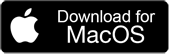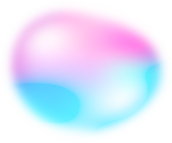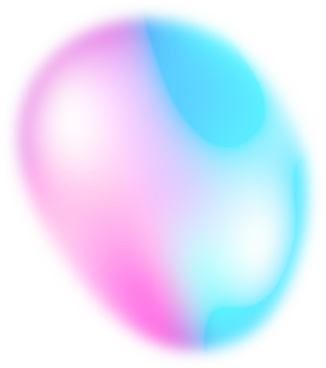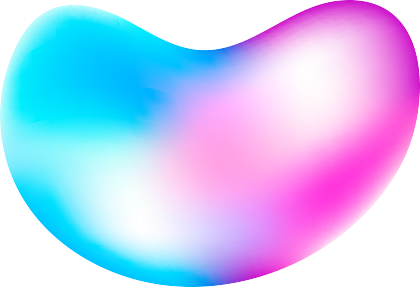Home Blog The Best Mac Speech to Text Converter - Fast & High Accuracy
The Best Mac Speech to Text Converter - Fast & High Accuracy
What is Speech to text for Mac? Speech to text on Mac refers to the ability of the computer's operating system, macOS, to convert spoken words into written text. Speech to text (STT) for Mac can be useful in a variety of situations where typing or writing by hand may be difficult or impractical. For examples: :
-
Dictation: Speech to text can be used for dictation. It allow users to speak their thoughts and have them transcribed as text in a document or email. This can be useful for people with physical disabilities that make typing difficult, or for those who simply prefer to speak rather than type.
-
Transcription: Speech to text can be used to transcribe spoken words into text. This can be useful for journalists, researchers, and others who need to transcribe interviews, meetings, or other audio recordings.
-
Voice commands: Speech-to-text can also be used for voice commands, so users can control their Mac with their voice.
-
Language learning: Speech to text can be used as a tool for learning a new language by transcribing speech, and comparing it with the native language and providing feedback on pronunciation, grammar and vocabulary.
-
Efficiency: Using Speech to text can help users save time, as it allows users to dictate text rather than typing it. Additionally, it can be more efficient than typing when working on a document, taking notes, or composing an email.
![The Best Mac Speech to Text Converter]()
How To Transcribe Speech To Text on Mac with EaseTest?
EaseText Audio to Text Converter for Mac is the best offline AI-based automatic audio transcription software that uses artificial intelligence technology to transcribe audio to text on Mac with high quality and accuracy. It supports various languages such as English, Spanish, Dutch, Italian, Chinese and so on. With the User-friendly interface, users can easily convert audio to text on Mac in only one click. What's more, you can save text transcript as PDF, HTML, TXT, WORD, etc. on Mac computer. The following tutorial will shows you how to transcribe speech to text on Mac with EaseTest Audio to Text Converter for Mac.
Step 1: Download and install EaseText Audio to Text Converter
Free download EaseText Audio to Text Converter from the following links on your Mac computer. Then double click the executable installation file to finish the installation. EaseText Audio to Text Converter is available for both Mac and Windows.
Step 2: Choose the "Record" Option
Launch EaseText Audio to Text Converter for Mac and then click the "Record" button to start the transcription.
You may need to set the properties in the "Project settings" dialog, such as project name, project location and languages. Click "OK" button after adjusting the settings to start the transcribing audio to text.
Step 3: Transcribing audio to text in real-time
Now your audio data is being transcribed and you can see the real time transcription on the software.
Note:
1 If you want to make some words as important, simply click the "Highlight" button.
Step 4: Edit the text after transcribed, if desired
When the transcription compeleted, you are able to edit and correct the result. You can even add highlight, comment and image to the text content.
Tip:
Clicking on the "speaker" icon will display the audio for the current timestamp.
Step 5: Export Text To File
After corrected the text, simply click the "Export" button on the software to save the text as a TXT, PDF, HTML or DOC file on Mac.
You may need to set the properties in the "Export Settings" dialog, such as file type(.pdf, .html, .txt, .doc), file location, speaker, timestamp, audio and highlights & comments. Click "Save" button after adjusting the settings to save file on your Mac computer.
Free download EaseText Audio to Text Converter on your Mac computer to have a try. For any help, please contact our support team via email at support@easetext.com.