How To Transcribe Youtube Video In Real-time?
"Transcribe YouTube video" refers to the process of creating a written text version of the spoken content in a YouTube video. This text version, also known as a transcription, can be used for a variety of purposes. For example, to make the video's content accessible to individuals who are deaf or hard of hearing, to make it searchable and more visible in search engine results, to translate it into another language, and summarize its main points. There are several tools and services that can be used to transcribe YouTube videos, including automated transcription software and manual transcription services.
Why we need to transcribe Youtube video?
There are several reasons why we need to transcribe a YouTube video may be useful:
- Accessibility: Transcribing youtube videos makes its content accessible to individuals who are deaf or hard of hearing.
- Searchability: By transcribing a video, its content becomes searchable, making it easier for people to find specific information within the video.
- SEO: Transcription can help improve the visibility of the video in search engine results.
- Translation: Transcription can be used as a starting point for translating a video into another language.
- Summarization: Transcription can be used to summarize the main points of a video, making it easier for people to quickly understand its content.
- Analyzing: Transcription can be used to analyze the content of a video for research or marketing purposes.
What is EaseText Audio To Text Converter?
In order to transcribe a YouTube video, you will need a transcription software or service. There are several options available for transcribing YouTube videos, including automated transcription software and manual transcription services. EaseText Audio to Text Converter is one of the most popular Youtube transcription software available in the market. It a transcription and note-taking software that uses artificial intelligence to transcribe and organize spoken words into written text. The software can transcribe speech from a variety of sources, including live meetings, interviews, podcasts, and recorded audio. It can transcribe in real-time and has a feature of speaker identification, which means it can differentiate between speakers in a conversation. The following tutorial will show you how to transcribe youtube videos to text with EaseText software.
Tutorial on how to transcribe Youtube video to text in real-time?
Step 1: Download and install EaseText Audio to Text Converter
Free download EaseText Audio to Text Converter from the following links on your computer. Double click the executable installation file to finish the installation. EaseText Audio to Text Converter is available for both Windows and Mac.
Step 2: Choose the "Transcribe" Option
Launch EaseText Audio to Text Converter and then click the "Transcribe" button to start the transcription.
You may need to set the properties in the "Project settings" dialog, such as project name, project location and languages. Click "OK" button after adjusting the settings to start the transcribing youtube video to text.
Go to Youtube's site on your computer. Play the right video which you want to transcribe.
Step 3: Transcribing audio to text in real-time
Now you can see the audio data in the Youtube video is being transcribed. And software will display the transcription in real-time.
Note:
1 If you want to make some words as important, simply click the "Hightlight" button.
2 You can click the "Horizontal View" and "Vertical View" button to display the transcription in different modes.
![Transcribing Youtube Video to Text]()
Horizontal View
![Transcribing Youtube Video to Text]()
Vertical View
Step 4: Edit the text after transcribed, if desired
When the transcription completed, you are able to edit and correct the result. You can even add highlight, comment and image to the text content.
Tip:
Clicking on the "speaker" icon will display the audio for the current timestamp.
Step 5: Export Text To File
After corrected the text, simply click the "Export" button on the software to save the text as a TXT, PDF, HTML or DOC file on computer.
You may need to set the properties in the "Export Settings" dialog, such as file type(.pdf, .html, .txt, .doc), file location, speaker, timestamp, audio and highlights & comments. Click "Save" button after adjusting the settings to save file on your computer.
Transcribing Youtube video to text successfully
All the spoken words from the youtube video have been transcribed and saved into a written document. How easy and fast! Free download EaseText Audio to Text Converter on your computer to try now. For any help, please contact our support team via email at support@easetext.com.