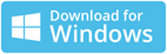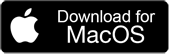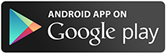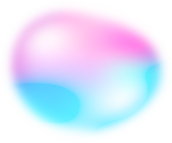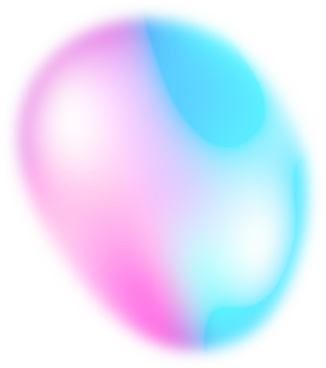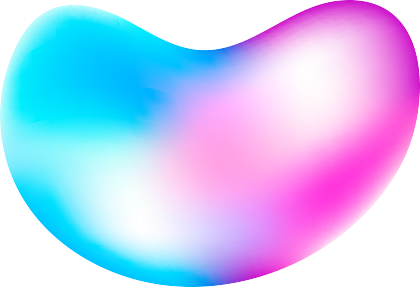Home Blog Transcribe Video to Text - Simplify the Process of Capturing the Words
Transcribe Video to Text - Simplify the Process of Capturing the Words
Transcribing video to text is a pretty sweet deal, especially if you want to capture the essence of the video and make it more accessible, searchable, and manageable. Trust us, it's super handy.
Yes, you could do the transcription by yourself, but let's be real, if you've got a lot of videos, that's gonna take forever. That's where speech recognition software comes in to save the day! These types of programs use artificial intelligence to turn audio into text. They're definitely a quick and easy way to get your transcribing done.
![Transcribe Video to Text]()
When You Need To Transcribe Video to Text
Video content is everywhere, and it's only going to become more prevalent. According to a recent study, by 2022, online videos will make up more than 82% of all consumer internet traffic. But with all that video content floating around, finding the information you need can be like searching for a needle in a haystack.
Transcribing videos to text makes it easier to find the information you're looking for. Imagine being able to search for a specific keyword in all your video content. No more scrolling through hours of footage to find that one scene you're looking for. What's more, transcribing your videos to text can make your content more inclusive and accessible to a wider audience.
The Benefits of Transcribing Video to Text
Transcribing videos to text has several benefits. Let's take a look at some of the most important ones:
Improved accessibility: Captions and subtitles make videos more accessible to people with hearing impairments. By transcribing your videos to text, you can make your content more inclusive.
Better SEO: Transcribing your videos to text can improve your search engine optimization (SEO). Search engines can't "watch" videos, but they can index the written text. Having transcribed text makes it easier for search engines to understand the content of your videos, leading to better rankings.
Easier creation of captions and subtitles: Transcribing videos to text makes it easier to create captions and subtitles. With a transcript, you can simply copy and paste the text into your video editing software. No more typing out each line of dialogue!
Better organization and management of video content: Transcribing your videos to text makes it easier to organize and manage your video content. With transcripts, you can quickly find the information you need and categorize your videos according to their content.
About EaseText - The best Speech Recognition Software
Are you tired of manually transcribing your videos? Look no further than EaseText Audio to Text Converter! This speech recognition software is your one-stop solution for transcribing videos to text. Not only does it work offline, but it also supports a variety of video formats and even allows you to transcribe from online videos such as YouTube, Vimeo. Hulu and Netflix etc.
With EaseText, you can say goodbye to the tedious task of manual transcription and hello to a more efficient and streamlined process. Whether you're looking to make your video content more accessible, improve your SEO, or just want to have your videos transcribed for personal organization, EaseText has got you covered.
And the best part? No need to be constantly connected to the internet - EaseText works offline, making it convenient and accessible no matter where you are. So why wait? Get your hands on EaseText today and see the difference for yourself!
How to Convert Video File to Text Quickly & Accurately
Step 1: Download and install EaseText Audio to Text Converter
Free download and install EaseText Audio to Text Converter from the following links on your computer. EaseText Audio to Text Converter is available for Windows, Mac and Android.
Step 2: Add Video File
Launch EaseText Audio to Text Converter and then click the "Convert" button to add your video file(.MP4, .AVI, .MOV, .WMV, .RMVB, .MKV, .M4V) from your computer.
Note:
1. The software supports batch conversion. So you can add multiple video files if you would like to.
2. If you want to transcribe online videos such as YouTube, please simply follow this tutorial.
Set the properties in the "Project settings" dialog, such as project name, project location and languages. Click "OK" button after adjusting the settings to start the converting video file to text.
Step 3: Waiting for the conversion to complete
Now you will see your Video files are being transcribed. This takes some time, depending on the size of the file.
Note:
If you have just added a single video file to transcribe, you will see the real-time conversion result on the software when transcribing.
Step 4: Edit the text after transcribed, if desired
When the transcription compeleted, you are able to edit and correct the result. You can even add highlight, comment and image to your converted text content.
Tip:
Clicking on the "speaker" icon will display the audio for the current timestamp.
Step 5: Export Text To File
After transcribed and corrected the text, simply click the "Export" button on the software to save the text as a TXT, PDF, HTML or DOC file on computer.
You may need to set the properties in the "Export Settings" dialog, such as file type, file location, speaker, timestamp, audio and highlights & comments. Click "Save" button after adjusting the settings to save file on computer.
Transcribing video file to text successfully
All the spoken words from the Video file have been extracted and saved into a written document. So there you have it. Transcribing video to text is a valuable tool for anyone looking to take their video content to the next level. Whether you're a blogger, YouTuber, or just someone who loves making videos, transcribing your videos to text is a must-have in your tech arsenal. Free download EaseText Audio to Text Converter on your computer or phone to try now. Happy transcribing!
For any help, please contact our support team via email at support@easetext.com.